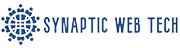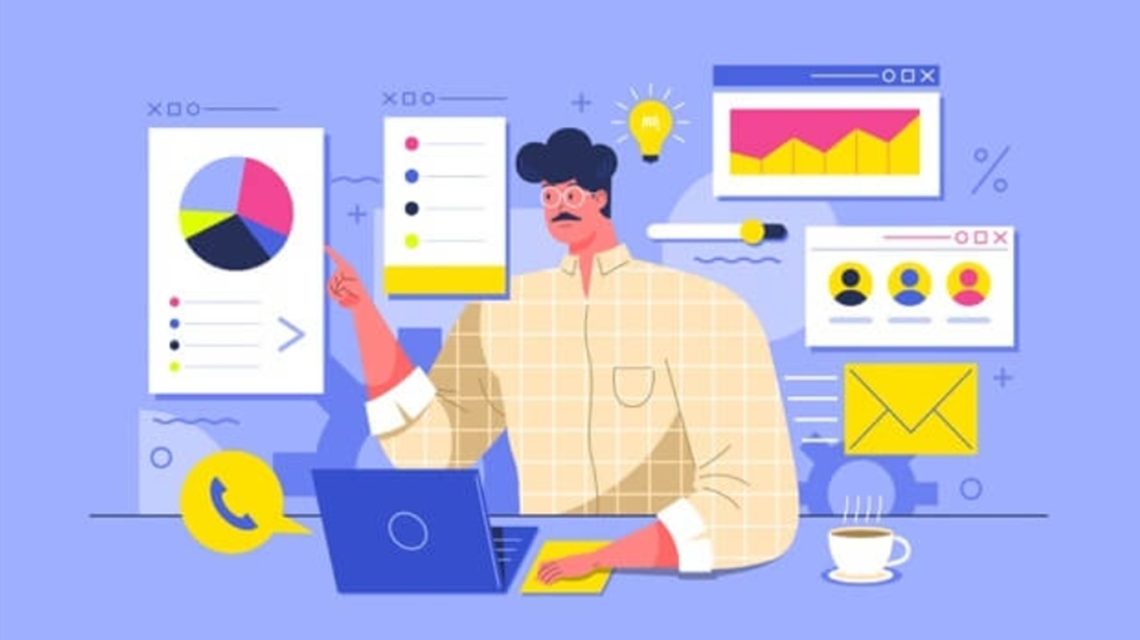Microsoft Excel stands out as one of the most widely utilized spreadsheet applications, recognized as an industry standard. Its versatility makes it valuable for both novices and seasoned professionals, offering a rich array of tools to aid in data manipulation, analysis, organization, and formatting. While it’s primarily employed in corporate settings, financial firms, and research institutions, Excel’s capabilities extend to everyday users as well.
Whether you’re a business owner tracking inventory, a homeowner managing a budget, or an educator recording attendance, Excel can simplify your tasks and resolve numerous challenges.
Locking Cells with F4
When copying formulas in Excel, you may want certain input cells to adjust automatically with the formula, while at other times, you might prefer them to remain fixed. To lock a cell, simply place a dollar sign before the row number and column letter. Instead of adding the dollar sign manually, you can save time by selecting the desired cell and pressing F4 to automatically lock it.
Generating Random Values
Another fantastic feature in Excel is the ability to generate random numbers effortlessly. By using the RAND() function, you can produce random values between 0 and 1 without any additional input—just leave the parentheses empty. Each time the spreadsheet recalculates, which you can prompt by pressing F9, new random numbers will be generated.
Adjusting Rows and Columns
The default dimensions of Excel cells often don’t fit all data perfectly. You may need to modify the row height or column width to ensure all your information is displayed correctly. To do this, click on the relevant row or column, navigate to the Home tab, and select the Format button within the Cells group. Choose whether to adjust the width or height, enter your desired measurement, and click OK to resize the cell accordingly.

Using SumIF and CountIF for Data Summarization
The COUNTIF function is useful for counting how frequently a specific value appears within a designated range. You start by defining the range and then specifying the criteria for counting. Conversely, the SUMIF function allows you to sum up values within a certain range based on specified criteria.
Selecting All with a Single Click
Many users are familiar with the Select All function activated by the Ctrl + A shortcut, but there’s a lesser-known trick: you can achieve the same result by simply clicking the corner button of the spreadsheet. This method can be particularly handy in various situations.
Adding Multiple Rows and Columns
While adding a single row or column is straightforward, inserting multiple rows or columns can be tedious if done one at a time. To streamline this process, select the desired number of rows or columns by dragging over them. Then, right-click and choose the Insert command from the dropdown menu. This action will add the new rows above or the columns to the left of your selected area, significantly saving you time.