As Android devices age or are used frequently, they may start to lag and experience quicker battery depletion. However, with some straightforward maintenance practices, you can extend the lifespan and efficiency of your device. This guide provides various techniques to optimize your Android phone. Note that specific steps may vary based on your device’s operating system and software version.
Table of Contents
- Update Your Android OS
- Restart Your Device
- Free Up Storage Space
- Remove Unwanted Pre-installed Apps
- Simplify Your Home Screen
- Install a Custom Android Launcher
- Use Lite Versions of Apps
- Adjust Animation Speeds
- Implement Security Precautions
- Consider Rooting Your Device
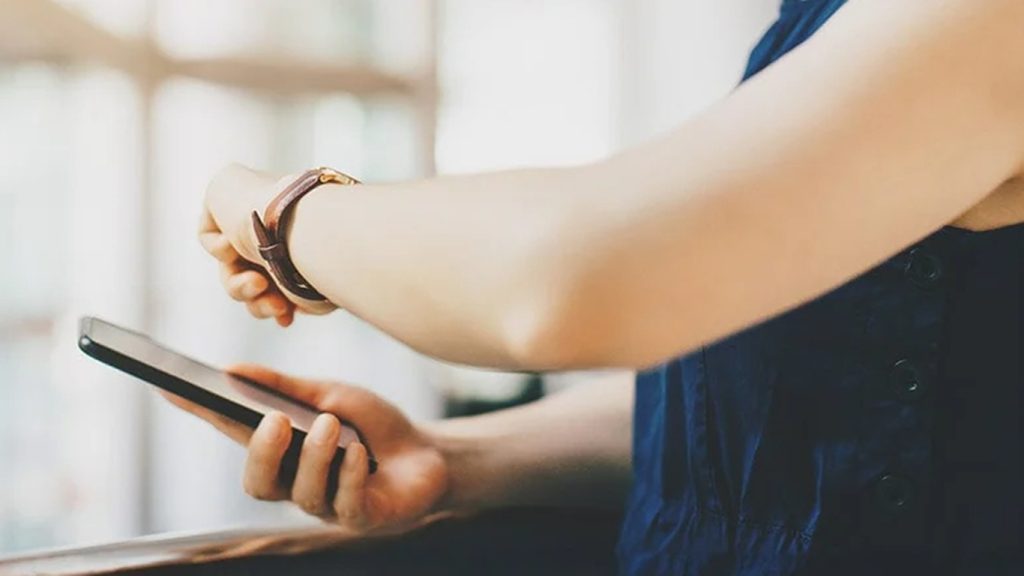
1. Update Your Android OS
Keeping your Android operating system updated is essential for maintaining performance. Updates not only introduce new features but also provide important security fixes that can resolve existing issues. To check your Android version, go to Settings, then System, and select About phone. Look for your current Android version information.
Typically, your device checks for updates automatically, but it’s wise to check manually if any updates were missed. In the Settings app, navigate to About phone and look for the Check for updates option. If your phone is up to date, you will see a confirmation at the top of the screen.
2. Restart Your Device
A simple restart can do wonders for your phone’s performance. It helps clear out any temporary bugs, frees up RAM, and stops background applications that may be slowing down your device. Regularly rebooting your device can prevent noticeable drops in performance, especially on mid-range and budget phones.
3. Free Up Storage Space
Insufficient storage can significantly affect your device’s performance. If you’re running low on space, it’s crucial to take action. Google suggests that performance issues often arise when less than 10% of your storage is free. Navigate to Settings, then Storage, to find options for optimizing space by removing old files and unused applications.
Using the Google Files app can also help, as it identifies and helps eliminate duplicate files, caches, and unwanted media. Consider transferring photos and videos to Google Photos to free up additional space.
4. Remove Unwanted Pre-installed Apps
Bloatware—apps pre-installed by the manufacturer—can drain your device’s resources and slow it down. To improve performance, manually uninstall or disable these apps. Be cautious not to remove critical applications essential for the device’s functionality. Alternatively, consider devices with a clean Android experience, like Google Pixel.
5. Simplify Your Home Screen
Widgets and live wallpapers may enhance aesthetics but can drain battery life and impact performance. To mitigate this, consider removing resource-intensive widgets from your home screen. Utilize power-saving modes when necessary and turn off Bluetooth and Wi-Fi when not in use.
6. Install a Custom Android Launcher
For those using devices with modified versions of Android, consider installing a custom launcher to declutter your user interface. Various options are available on Google Play, allowing you to personalize your home screen layout, color schemes, and more, ultimately improving usability.
7. Use Lite Versions of Apps
Many developers, including Google, offer Lite versions of popular applications designed for devices with limited resources. These versions consume less memory and storage while maintaining essential functionality. Consider replacing heavy apps with their Lite counterparts, such as Facebook Lite or Twitter Lite.
8. Adjust Animation Speeds
Animations accompany most actions on Android devices, making operations appear smoother but potentially slowing down perceived responsiveness. By entering Developer Options in Settings and adjusting animation scales, you can make your device feel faster. Disabling animations altogether can enhance performance, but it sacrifices visual effects.
9. Implement Security Precautions
Installing an antivirus on Android might not be as effective as on desktop systems due to Android’s built-in security features. Avoid downloading apps from untrusted sources, and consider using a VPN to enhance security. Regularly updating your software will also help protect against malware.
10. Consider Rooting Your Device
Rooting grants access to advanced features not available by default, such as custom ROMs and the ability to remove pre-installed apps. While it can significantly enhance performance on older devices, rooting is complex and may void warranties. Ensure you back up your data before proceeding.
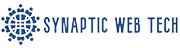

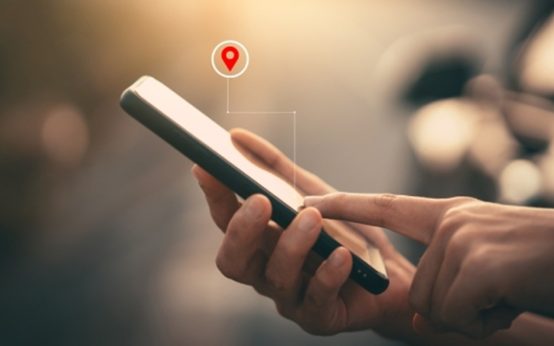 How to Ensure Your Android Phone Operates Seamlessly
How to Ensure Your Android Phone Operates Seamlessly