Are you frustrated with your Android phone lagging or becoming unresponsive? You’re not alone! This guide will provide you with essential tips to maintain your Android device’s performance, allowing you to enjoy a faster, more efficient experience. From simple tricks to more advanced techniques, we’ve got everything you need to optimize your phone’s capabilities. Let’s get started and learn how to keep your Android phone functioning at its best.
Understanding Android
Android is a mobile operating system created by Google, designed for devices like smartphones and tablets. Renowned for its intuitive interface, extensive app marketplace, and customization capabilities, understanding Android is key to maximizing your device’s performance and ensuring a smooth user experience.
Importance of Keeping Your Android Phone Smooth
Maintaining the performance of your Android phone is crucial for several reasons:
- Enhanced Performance: A well-optimized device results in quicker app launches, smoother multitasking, and overall improved functionality.
- Extended Battery Life: Efficient operation helps reduce power consumption, thereby prolonging your battery life.
- Improved User Experience: A smoothly functioning phone provides an effortless navigation experience and responsive touch inputs.
- Cache Management: Regularly clearing your phone’s cache can free up storage and enhance speed.
- Periodic Restarts: Regularly restarting your device helps fix minor software issues and boosts performance.
Restarting Your Android Device
To keep your Android device operating smoothly, it’s important to restart it regularly. This simple action clears temporary files and refreshes the system, enhancing performance. It can also resolve minor software glitches, ensuring that all applications run smoothly.
How to Restart Your Phone
To restart your device, simply press and hold the power button until you see the restart option. The benefits of this action include:
- Memory Clearance: It clears the device’s memory and shuts down unnecessary background tasks, freeing up valuable resources.
- Software Fixes: Restarting can resolve minor bugs and issues that may affect performance.
- System Refresh: It refreshes the operating system, leading to improved stability.
Making it a habit to restart your Android phone can significantly enhance its efficiency.

Speeding Up Your Android Device
If you want to boost your phone’s speed, consider the following steps:
- Clear App Cache: Removing cached data from applications can free up memory and improve responsiveness.
- Manage Storage: Deleting unnecessary files and applications can significantly enhance performance.
- Factory Reset as a Last Resort: If performance issues persist, a factory reset can rejuvenate your device.
Clearing App Cache
To clear app cache and boost speed, navigate to the Settings menu, select Apps, choose the desired application, and tap on “Clear Cache.” This action helps eliminate unnecessary files that could be slowing down your device.
Managing Storage Space
To free up storage, head to your phone’s Settings, select the storage option, and identify files and apps that can be deleted. If necessary, performing a factory reset can help restore your device to its original state and improve its speed.
Performing a Factory Reset
Before initiating a factory reset, ensure you back up important data. A factory reset removes all data and restores your device to its original configuration, potentially resolving persistent performance issues.
Steps to Factory Reset:
- Backup your data.
- Go to Settings.
- Select System.
- Tap on Reset options.
- Choose Factory data reset.
- Confirm your choice and restart the device.
Troubleshooting Common Performance Issues
If your Android phone is running slowly, consider these troubleshooting tips:
- Remove Unused Apps: Uninstall applications that you no longer use to free up storage space.
- Optimize Your Home Screen: Reduce the number of widgets and live wallpapers to improve performance.
Dealing with a Slow Phone
To address a sluggish device, check for background applications consuming resources and optimize battery settings like screen brightness. Clearing cached data and disabling animations can also enhance speed. If problems persist, ensure your operating system is updated and scan for malware.
Uninstalling Unused Apps
Regularly deleting apps you don’t use can keep your Android phone running smoothly. Go to the Google Play Store, select “My apps & games,” and uninstall those you no longer need.
Optimizing Your Home Screen
Reorganizing your home screen can improve performance:
- Rearranging Icons: Drag icons to create a more efficient layout.
- Removing Unused Widgets: Widgets use system resources, so keep only the ones you regularly access.
- Adjusting Animations: Reduce or turn off animations in settings to enhance speed.
Advanced Techniques for Performance Improvement
For those seeking further enhancements, consider these advanced options:
- Installing a Custom ROM: This can replace the default operating system with a modified version, offering optimized performance and additional features. Be cautious, as this may void your warranty.
- Factory Reset: As mentioned earlier, this restores your device to its original settings, eliminating performance issues.
Conclusion
By following these tips, you can ensure your Android phone remains in peak condition. Regularly restart your device, consider a factory reset if necessary, enable automatic updates for software improvements, and routinely check for and remove unnecessary files and apps. These simple practices will keep your phone running smoothly and efficiently.
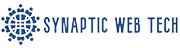
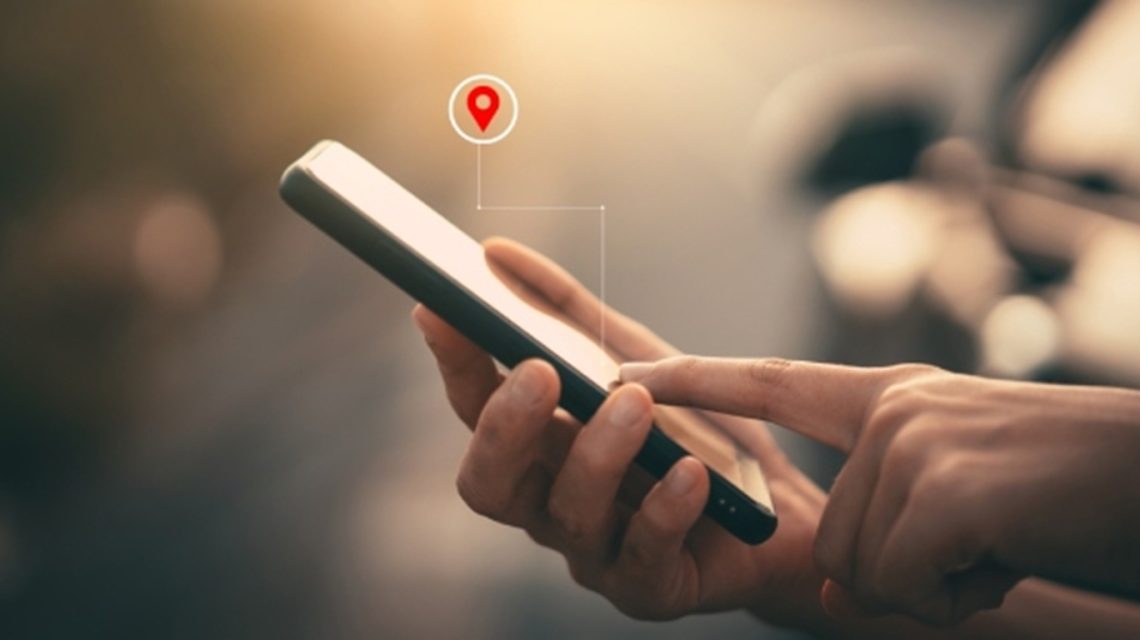
 10 Strategies to Enhance Android Performance
10 Strategies to Enhance Android Performance